Stan's Chrome-Plated Tech Tips
Sunday, August 28, 2011
Low Battery Warning - How to maximize Laptop Battery Life

You've been there. You know you have. You were in the middle of a presentation, at a coffee shop, or on a plane, and then before you know it, you're rudely interrupted by some type of notification telling you to either shut down or connect your computer to a power supply. Then you go off reminiscing about a happier, gentler time. Back to when your battery held a charge for hours on end. Then you think to yourself, where did it all go wrong?
But fret not, dear reader, for your cause is not altogether lost. Well, for this particular battery, it pretty much is, but for the next one, you'll be armed with the knowledge to keep it running beyond a battery's average 2-3 year lifespan. No this is not an issue of repairing your computers' no longer optimal battery, you'll be looking at replacing this one. The next battery though, that relationship you'll keep going for the long run.
A little side note about replacing laptop batteries. You'll be tempted to save a buck or two by going with a generic, aftermarket battery. I'm here to tell you, don't do it. Generic batteries, especially ones for Apple (though the PC ones are pretty much junk too), are wildly inconsistent. For every one that seems to work great, there are plenty that don't fit right, won't hold a charge, or flat out die after a short usage period. Your mileage will vary with those things, but don't say I didn't warn you.
So what I'm going to tell you about maximizing battery life may seem a little counter-intuitive, but if you give it some though it'll make perfect sense. Use your battery. That's right. Use it. Think of a battery like a muscle that needs to be worked out to stay strong. The folks with the worst battery life are the ones who primarily keep their laptops plugged in all day long - a move that absolutely kills battery longevity. There are a few steps to maximizing the life of a new battery. First, the battery should have some charge remaing when it arrives - you're going to drain that down to where you're seeing the warnings telling you to plug in. Second, you're going to charge it all the way to 100% again and then let it drain all the way back down at least two more times. Third, you should let the battery run all the way down at least every 1-2 weeks. Fourth, when the battery is fully charged, don't leave it plugged in.
Following these simple techniques should leave you a happy camper when it comes to laptop battery life. So while that first battery is never going to go back to the honeymoon period you two once enjoyed, you aren't doomed to repeat the mistakes of the past. Follow my simple advice, and you and your new battery will enjoy that fairy tale ending. At least until a newer, shiner, laptop catches your eye!
Stay charged my friends!
Stan
Labels: apple, batteries energy efficiency, computer repair, laptop, windows
Sunday, August 21, 2011
Tech Tip - Apple WiFi not automatically reconnecting to Preferred Networks? We've got your Fix!
Now in general, getting and keeping that shiny little piece of half-eaten fruit connected to your wireless network is a snap. You turn it on, it detects networks, you pick one, put in the password, and bada-bing, you're online. But what happens when for no apparent reason, this relatively basic function just ceases to function?
Now if most of the time you can still get it connected, but the computer just refuses to reconnect automatically, no amount of zapping the PRAM or repairing disk permissions is going to get this bad boy working properly again. What you're going to do is dig into those vaunted ",plist" files.
Now what I generally do is remove the network I'm not automatically reconnecting to first. You'll need to go to your System Preferences, select network, choose your airport card, and then go to the advanced settings to a screen like this:
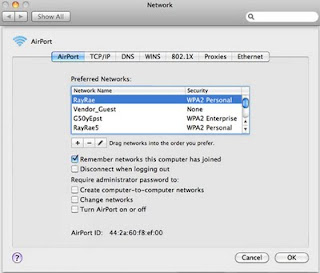 Select the network that isn't being automatically reconnected to and click the "-" symbol. Now where going to get rid of the corrupt .plist files that are the likely culprits with your WiFi dilemma. Now just as a general warning, .plist files are configuration files for your Mac so as with the Windows registry, mess with these at your own risk.
Select the network that isn't being automatically reconnected to and click the "-" symbol. Now where going to get rid of the corrupt .plist files that are the likely culprits with your WiFi dilemma. Now just as a general warning, .plist files are configuration files for your Mac so as with the Windows registry, mess with these at your own risk.
Now you're going to navigate to ~/Library/Preferences (~ signifies your home directory) and delete com.apple.internetconfigpriv.plist and com.apple.internetconfig.plist files. Then navigate to ~/Library/Preferences/SystemConfiguration/ and delete all the files therein and reboot.
Upon reboot, your Mac will recreate these files and you should be up and running. Rejoin your preferred WiFi network and it should be smooth sailing from there on out. Ah Macs, aren't they perfect? Now if only they could make the wait at the genius bar shorter!
Labels: computer repair, laptop, mac, wireless
Sunday, August 14, 2011
Tech Tip - Running Windows Installer in Safe Mode

Ahhhhhhhhh, Microsoft. How you sometimes frustrate me for no apparent reason. Why you don't want the people uninstalling applications from the safe mode of your precious Windows operating systems is beyond me. After all, your good friends in Cupertino don't seem to think the same restrictions are necessary for Macs. But I digress.
I'm not here to harp on the issue, but to give you, dear reader, a very viable workaround. Chances are if your Windows Laptop or Desktop PC is in need of some repair, uninstalling some of the software is necessary. And if you can't effectively work in Windows standard mode, Safe mode becomes your only route. Now there's a very circuitous method of enabling Windows Installer service you can take by editing the registry, but I'm not going to bore you with those details. Our good friends at Windows IT Pro have made a very useful, tiny app called SafeMSI. Download it HERE. I've been successful with this on everything up to Windows 7, so if you need to run anything requiring the Windows Installer service in Safe Mode, this should be your ticket.
So if you're having this issue in Los Angeles, West Hollywood, or wherever you may be, this is your fix. No need for thanks, just send small, unmarked bills. ;-)
-Stan
Labels: Stan's Tech Garage, tech tips, windows
Sunday, August 7, 2011
Meet Kobe - the Newest Member of our Team!

Stan’s Tech Garage started out as a single dog Computer Repair Business serving the people of Los Angeles. So what's better than a single dog - you guessed it - 2 dogs! And while Reese will always remain my first love, Mrs. Stan's Tech Garage wanted a snuggly, little, well-behaved buddy for Reese. Well he's snuggly and little, so I suppose 2 out of 3 ain't bad!

We found Kobe through the Jack Russell Rescue who'd picked him up on the mean streets of Pasadena, and he's become a big part of the family ever since. His computer skills are limited to sniffing out crumbs buried inside them, but we decided to keep him just the same. And while he and Reese have had their little dog issues here and there, I think she's really grown fond of him too.
So just like Reese, here's the 411 on Kobe:
Sex: Male
Breed: 100% Parson Russell Terrier - The King of the Jacks!
Age: 2
Hair: White with Black and Brown
Eyes: Brown
Sign: Leo
Weight: A Hearty 25 Pounds
Favorite Treat: Any that fall from the table
Favorite Toy: He's a terrier, he makes for his own excitement
Favorite Place: In bed with Mommy and Daddy
Favorite Movie: Any so long as he doesn't get kicked out of bed
Favorite Actor: Moose (played Eddie on Frazier)
 Best Friend: Reese (begrudgingly)
Best Friend: Reese (begrudgingly)
Likes: Food, Playtime, People, Walks, Hikes, Belly Rubs, People
Dislikes: Baths, Being Scolded, Leashes, Bigger Dogs
So that's Kobe. He insists on alerting us whenever someone enters the shop. He may bark or growl, but that's just the terrier in him, he means it as a sign of affection. For real!
So next time you’re shopping for some computer services in Los Angeles (or you’re just at the Whole Foods in West Hollywood), Kobe wants you to come on in an say hi (hopefully with a treat). He may just barely get over the counter, but worry not, he'll make sure you realize he's there.
Labels: computer repair, Kobe, Reese, Stan's Tech Garage







